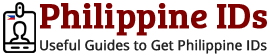Interestingly, you have more important things to do on the date that coincides your confirmed passport appointment schedule. Because of that, you sought the need to reschedule or cancel your Philippine Passport appointment online. Doing this is actually very easy and can be done in less than 5 minutes given that you have a quick access of the things you need.
Well, you are an example of a responsible citizen to think of rescheduling or cancelling online your confirmed passport appointment schedule. There could be a “serious applicant” out there who would grab that appointment schedule which is initially intended for you. About 3 years ago, it is said that there is about 47% of daily passport applicants that did not show up on their schedule.

You should cancel or reschedule your passport appointment three (3) days prior to your schedule. Unfortunately, if you belong to the “no-show” applicants, you shall not be allowed to reapply for a passport in the next 30 days as a penalty.
There are 2 important things you need before you proceed:
- Appointment Code
- Email Address
Your Appointment Code is found on the system-generated Confirmation Email sent to you by the Department of Foreign Affair (DFA). It is also printed at the bottom of the barcode in your Application Form.
Furthermore, you should know and have an access to the active Email Address you have used in the Passport Appointment System.
These two (Appointment Code and Email Address) are the key data needed in order for the system to retrieve your application in the DFA database. If these matches your records, you may then perform necessary updates such as printing your Application Form, Reschedule or Cancel your appointment.
How to Reschedule Philippine Passport Appointment Online
This is the step by step guide if you have decided to look first for schedules with available slots which you can RESCHEDULE your Philippine Passport Appointment.
Step 1. Go to Passport Appointment System

First, make sure you have the right Appointment Code and Email Address used in your previous passport appointment application. Then, go to the webpage in Passport Appointment System that allows you to view your appointment https://www.passport.gov.ph/appointment/view.
Step 2. Enter Required Data

Enter your Appointment Code and Email Address in the respective fields, mark check the “I’m not a robot” box, then click the VIEW DETAILS button. The system shall check your details, and if your records match with your given data, you shall be directed to the next step. Otherwise, it will show an error.
Step 3. Reschedule Appointment

As an example, this is my Appointment Schedule which I need to reschedule since I have other important things to do on this date.
Your appointment information should load on your screen similar to the screenshot above which displays your Appointment Code, Site, Appointment Date, Time, and Applicant’s Name (your name). Below it are three (3) buttons or options: CANCEL APPOINTMENT, DOWNLOAD FORM and RESCHEDULE.
Since you want to change your appointment schedule, click on the blue RESCHEDULE button.
Step 4. Set Location, Time and Date of Appointment

This step is actually similar to the procedure when your first applied. You need to choose the desired Location of Department of Foreign Affairs (DFA) Office where you need to apply for a passport. Then, click the NEXT button.
The challenge begins in selecting the Data and Time where you want to reschedule your appointment.
It is actually so hard to get a chance to reschedule your appointment because the open time slots get filled-up so fast. Almost everything is colored RED in the calendar meaning, its fully booked.
However, make sure to check daily or regularly since some applicants may not be able to come in their appointment schedule and might choose to cancel it. That would be your chance.
To book your schedule, just select the Date on the Calendar, choose the desired available Time, mark check the “I’m not a robot” box, then click the NEXT button. If someone else is booking the same date and time as your are, chances are, the other applicant might be the first to click that NEXT button. So make it fast. Else, you need to wait again.

A new webpage shall load displaying the new Date, Time and Site of your passport appointment. Click the CONFIRM button. (see screenshot above)
Step 5. Confirm Your Booking

After you have successfully rescheduled your appointment, a system-generated notification email shall be sent to you by the DFA. It should be entitled: “DFA Passport Appointment System – Notice of Provisional Schedule.”
The email contains a confirmation link to confirm your attempt to reschedule your previous provisional schedule.
Follow the “Click here to CONFIRM your booking” link. It will send you back to the Passport Appointment System with a confirmation message.

This time, you should receive another email from DFA entitled: “DFA Passport Appointment System – Confirmation Notification.” It contains a message that you have successfully rescheduled and confirmed your passport appointment booking. (see screenshot above)
How to Cancel Philippine Passport Appointment Online
Use this guide if you wish to CANCEL your Philippine Passport Appointment.
First, follow the Step 1 and Step 2 above.

Then, instead of choosing RESCHEDULE button, since you want to CANCEL your appointment, choose the blue CANCEL APPOINTMENT button.

Your appointment information should load on your screen. Click again on the CANCEL APPOINTMENT button.

Open your email and you should receive an system-generated email from DFA that you have successfully cancelled your appointment.

That was the step by step guide on how to reschedule or cancel Philippine passport appointment online. Should you have any questions related to this, you may contact the Department of Foreign Affairs Office near you. Let us know your thoughts in the comment section.